| |
Table of Contents -
What Is Pay Personal Property Taxes Online? -
Personal Property Tax Relief Information -
What is the Personal Property Tax Relief Act? -
Does My Vehicle Qualify for Car Tax Relief? -
High Mileage Adjustment -
Why Is My e-mail Address Needed? -
Where Can I Find the Department Number, Ticket Number and Amount? -
How Do I Pay Personal Property Taxes? -
Department Number & Ticket Number -
PIN -
Account Number -
No Tax Record Found Message -
Bill Detail -
Pay another PP Bill -
Online Payment Checkout Screen -
How Do I Pay with a Credit Card? -
How Do I Pay with an Electronic Check? -
Do Additional Charges Apply for Paying Online? |
|
| |
| Pay Personal Property Taxes Online enables online payments for personal property tax bills received from Middlesex County. |
| |
| Back to Top |
|
| |
| Please review this section carefully for valuable information on vehicles qualifying for car tax relief. |
| |
| Back to Top |
|
| |
| The Personal Property Tax Relief Act of 1998 provides tax relief for passenger cars, motorcycles, and pickup or panel trucks having a registered gross weight of less than 7,501 pounds. To qualify, a vehicle must be owned by an individual or leased by an individual under a contract requiring the individual to pay the personal property tax; AND, be used 50% or less for business purposes. Motor homes, trailers and farm use vehicles do not qualify for tax relief. |
| |
| Back to Top |
|
| |
| If you can answer YES to any of the following questions, your motor vehicle is considered by State Law to have a business use and does NOT qualify for Car Tax Relief. -
Is more than 50% of the mileage for the year used as a business expense for Federal Income Tax purposes OR reimbursed by an employer? -
Is more than 50% of the depreciation associated with the vehicle deducted as a business expense for Federal Income Tax purposes? -
Is the cost of the vehicle expensed pursuant to Section 179 of the Internal Revenue Service Code? -
Is the vehicle leased by an individual and the leasing company pays the tax without reimbursement from the individual? |
| |
| Back to Top |
|
| |
| You may have a vehicle that could qualify for a High Mileage Adjustment. The vehicle must be valued through the NADA Price Guide. If you believe your vehicle has high mileage, you must submit third-party documentation that clearly shows the mileage as of January 1 (e.g., state inspection receipt or service center repair receipt). This documentation needs to be legible in order for us to accept it and must be received by the Commissioner of the Revenue by February 15. You must file every year for this deduction. |
| |
| Back to Top |
|
| |
| Your e-mail address is a unique identifier used to combine tickets marked for payment into one lump sum. |
| |
| Back to Top |
|
| |
| |
| Please refer to your Tax Bill. |
| |
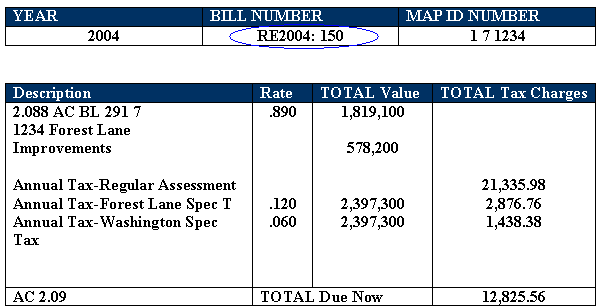 |
| |
| Back to Top |
| |
|
| |
| Click on Continue to Pay Personal Property Taxes link at the top or bottom of this page. |
| |
| On the first screen, enter your e-mail address and then press OK button. |
| |
 |
| |
| OK |
|
| |
| On the Pay Personal Property Taxes Online Screen, press the button containing your preferred method for finding tax information: Access by PIN, Access by Department Number & Ticket Number, or Access by Account Number. |
| |
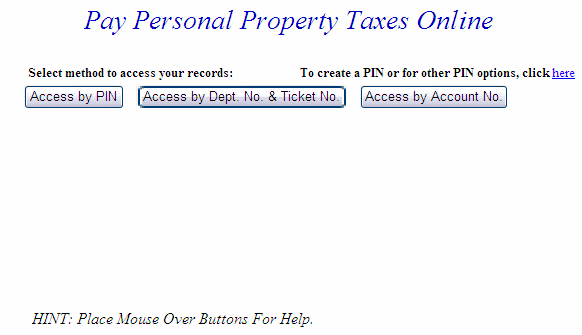 |
| |
| Back to Top Pay Using Department & Ticket Number Pay Using PIN Pay Using Account Number |
|
| |
| Pay Using Department Number & Ticket Number - Enter the Last Name, Department Number and Ticket Number. Verify the information is correct, then press the Search button. |
| |
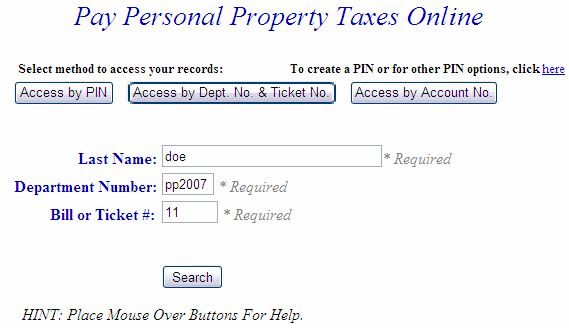 |
| |
| Back to Top Proceed to Total Bill |
|
| |
| Pay Using PIN - Enter PIN and Last Name and then press the Search button. Note: If you have not yet set up a PIN, please click the here link above the access method buttons to create a PIN |
| |
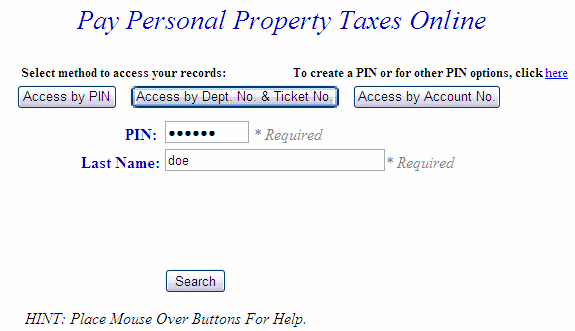 |
| |
| Back to Top Proceed to Total Bill |
|
| |
| Pay Using Account Number - Enter Last Name and Account Number and then press the Search button. |
| |
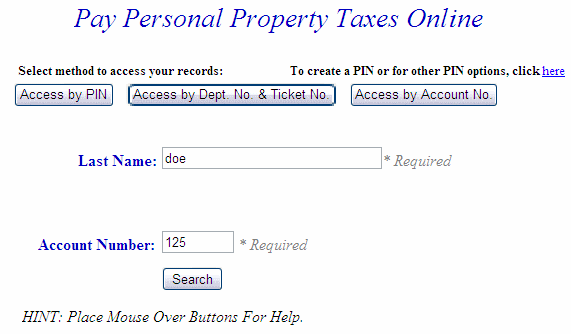 |
| |
| Back to Top Proceed to Total Bill |
|
| |
| No Tax Record Found Message - This message indicates a problem with the ticket information. Verify the information was entered correctly. If not, click the Back button on your web browser, or click the Personal Property Tax link on the left side of the screen and reenter your ticket data. |
| |
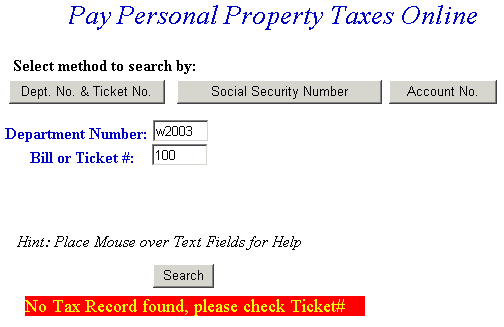 |
| |
| Back to Top Return to Pay Personal Property Taxes Online Screen |
|
| |
| Total Bill Screen - The full amount due is shown in the Enter Amount You Wish To Pay Today field, but a different amount can be paid by replacing the figure shown. To view bill details, click Details link next to the desired ticket. To search for another Personal Property ticket and attach it to the current bill before payment is made, press the Pay Another PP Bill button. To pay the current Personal Property bill only, or to add a bill using another Web application, press the Checkout button. If the information shown is incorrect, press the Return to Search button and return to the Pay Real Estate Taxes Online screen. |
| |
| 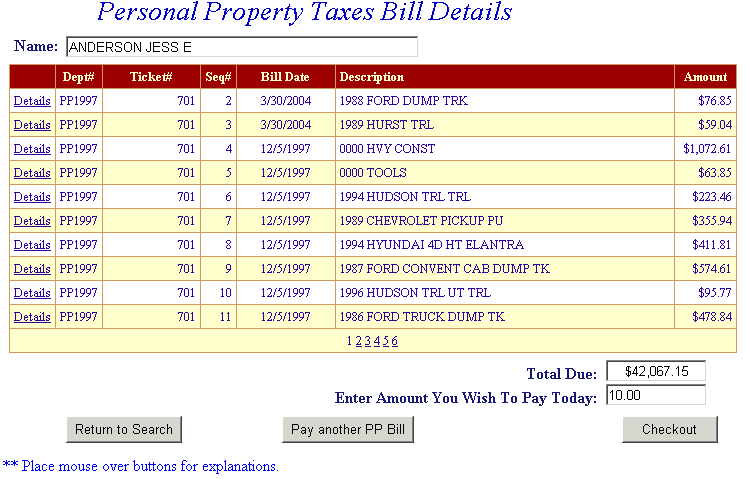
|
| |
| Back to Top View Bill Detail Screen Checkout Pay another PP Bill Return to Search |
|
| |
| Online Payment Checkout Screen - The Total Payments field displays the elected payment amount for the attached bills. All tickets can be removed by pressing the Clear Shopping Cart button. To pay by electronic check, press Pay by e-Check button. For credit card payments, press Pay by Credit Card button. |
| |
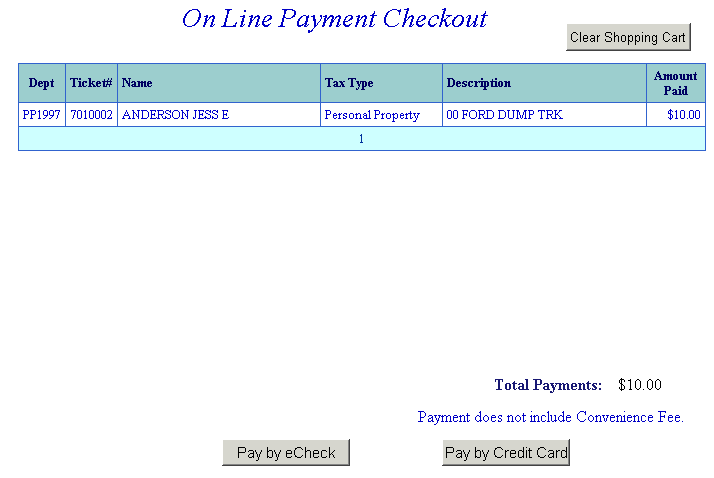 |
| |
| Back to Top Pay by e-Check Pay by Credit Card |
|
| |
| Bill Detail Screen - This screen contains additional information about the tax bill. Press Previous button to return to Total Bill screen. |
| |
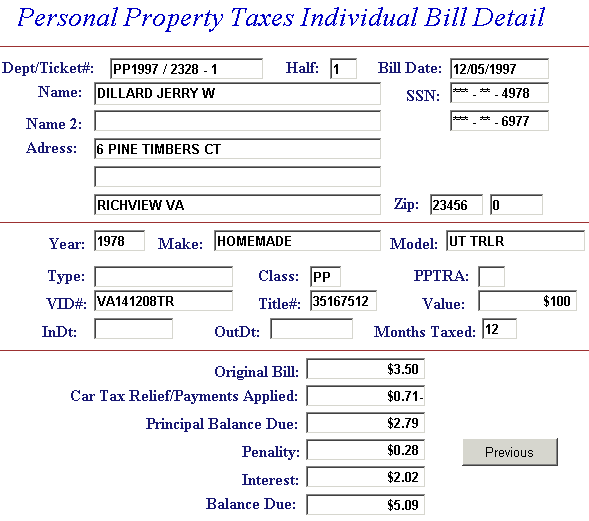 |
| |
| Back to Top Previous |
|
| |
| Pay another PP Bill - Search for additional tickets using Department & Ticket Number, Parcel Number, Name or Account Number. Press the Search button to find ticket. The Pay another PP Bill option can be used as many times as necessary to designate bills for payment. If Pay another PP Bill was selected in error and you are ready to pay, press the Checkout button. |
| |
| 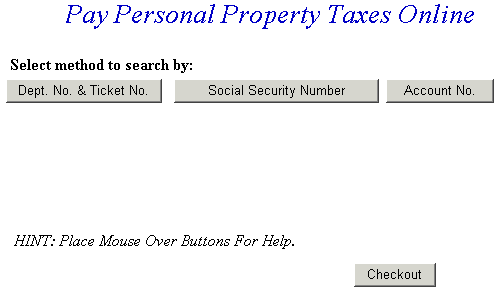
|
| |
| Information for the added bill is displayed. The full amount due is shown in the Enter Amount You Wish To Pay Today field, but a different amount can be paid by replacing the figure shown. To view bill details, click Details next to the desired ticket. If you want to search for another ticket and attach it to the current bill before payment is made, press the Pay another PP Bill button. To pay the original bill and current bill, press the Checkout button. If the information shown is incorrect, press the Return to Search button and return to the Pay Real Estate Taxes Online screen. |
| |
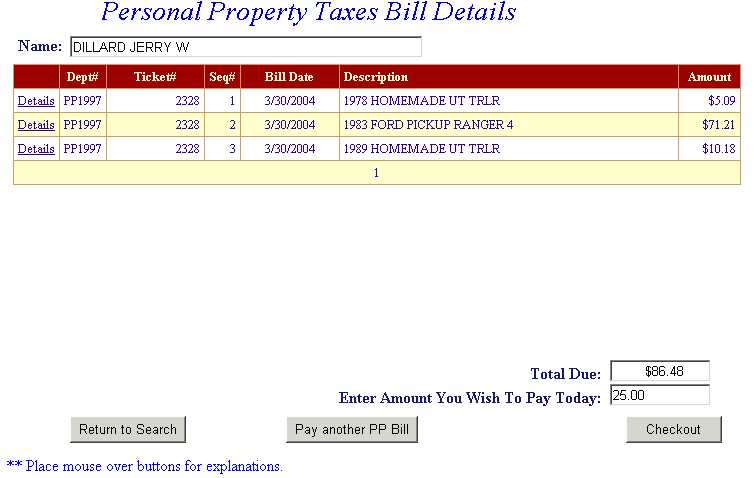 |
| |
| On Line Payment Checkout screen now shows both bills. The amount to pay entered for each bill is shown in the Total Payments field. Proceed as normal from this point. All tickets can be removed by pressing Clear Shopping Cart button. To pay by electronic check, press Pay by e-Check button. For credit card payments, press Pay by Credit Card button. |
| |
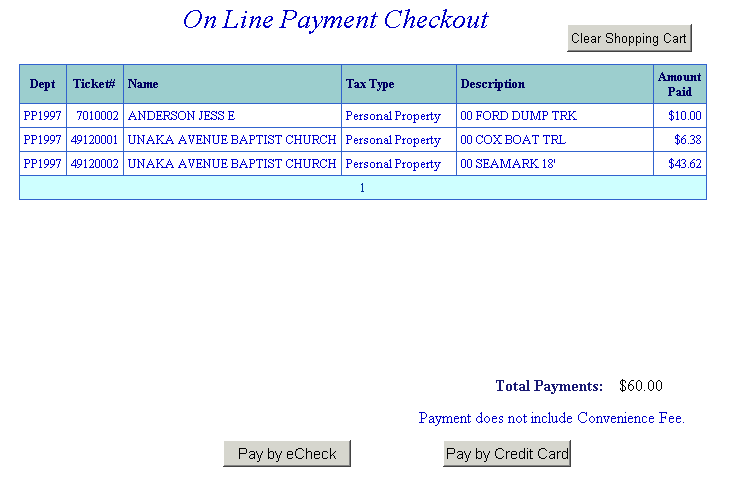 |
| |
| Back to Top Pay by e-Check Pay by Credit Card |
|
| |
| Pay by Electronic Check Screen - Payment Amount + Convenience Fee = Total Due. Input Check Information and then press the I Authorize this transaction button. |
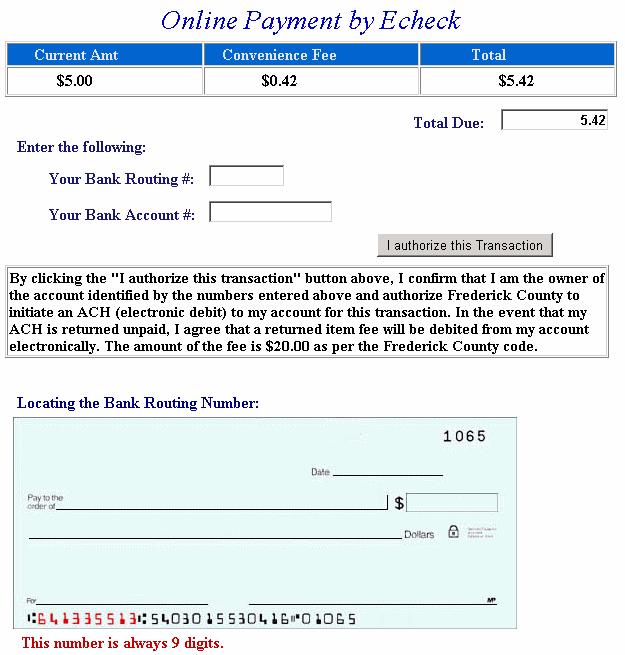 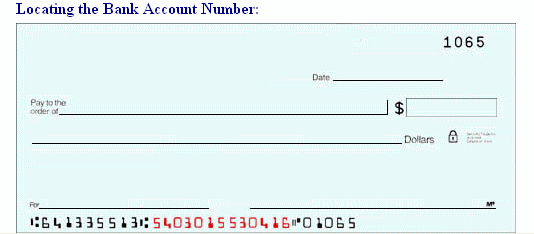 |
| |
| An online receipt is displayed. We recommend you print this receipt for your records. |
| |
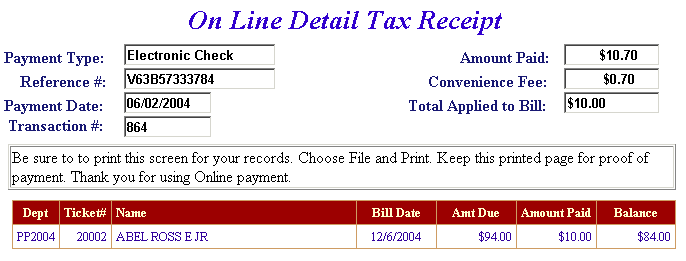 |
| |
| Back to Top |
|
| |
| Pay By Credit Card - Payment Amount + Convenience Fee = Total Due. Press Proceed to Payment button to enter Credit Card information. |
| |
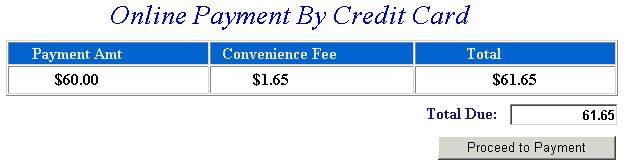  |
| |
| Input Credit Card and Billing Information and then press the I Authorize this transaction button. Pressing Reset button clears data from all information fields. |
| |
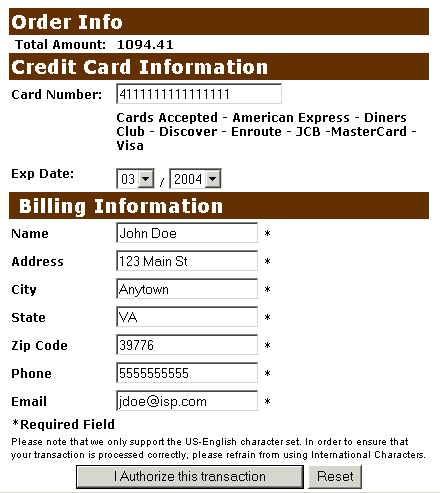 |
| |
| This screen shows Credit Card information as entered on the previous screen. Verify all information is correct and then press Submit Transaction for Processing button. Press Back button on browser if information is incorrect. |
| |
| 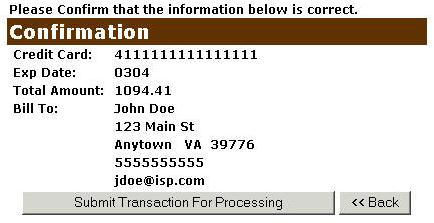 |
| |
| This screen announces if the transaction was approved. |